- I want to register a golf course in advance.
- I do not know how to use the application.
- When I open the smartphone app on my iPhone, it’s completely dark and nothing shows up.
- I want to delete the score record.
- I’m not sure how to set up/show location information, and I can’t get to the remaining yardage display.
- I would like to know the minimum specs for an Apple Watch that allows me to check the distance on my phone.
- I would like to be able to record the number of shots of other players during a round.
- I played a round of golf using the golf score counter after fully charging my Apple Watch, but after the last two holes, the battery went below 10%, and then it stopped displaying and I couldn’t record until the end.
- I would like to cancel the app.
I want to register a golf course in advance.
Tap the icon on your iPhone to launch the application.
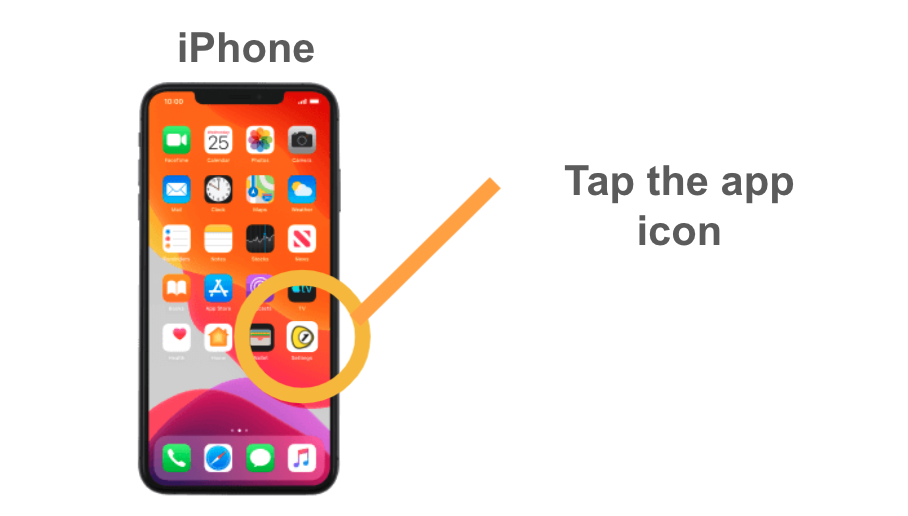
Press the plus button in the upper right corner.
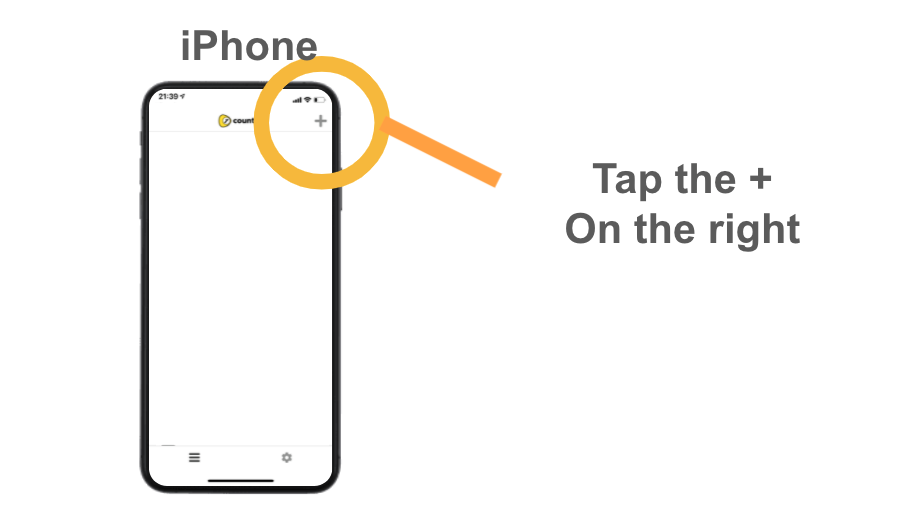
You will be able to enter a golf course, so set the golf course name.
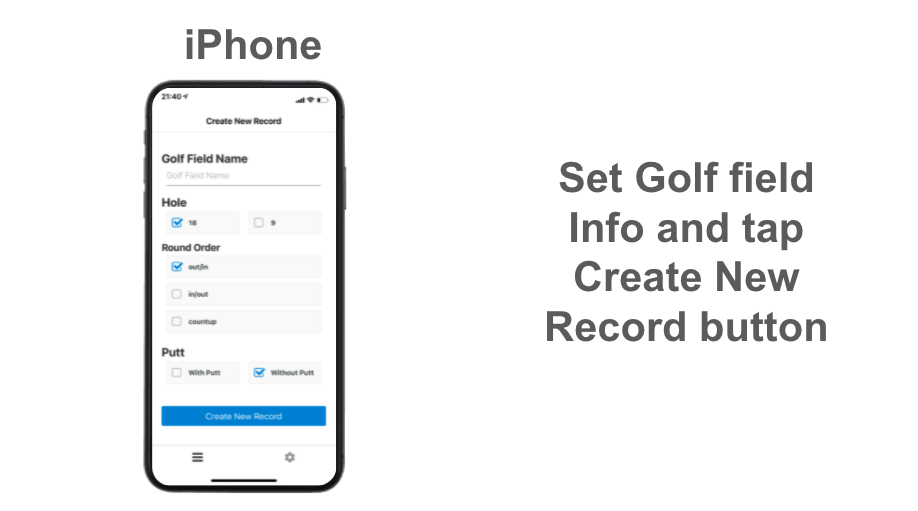
You are now ready to go.
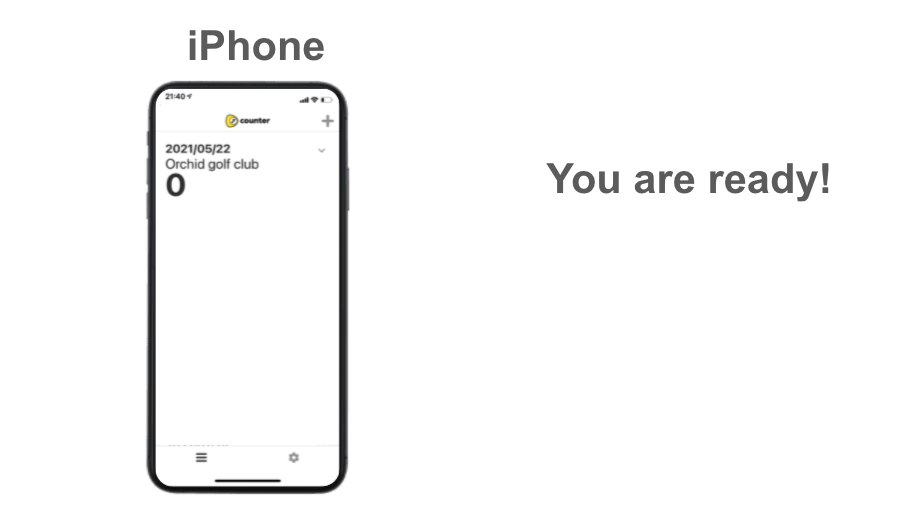
Tap the app icon on your Apple watch to launch the app.
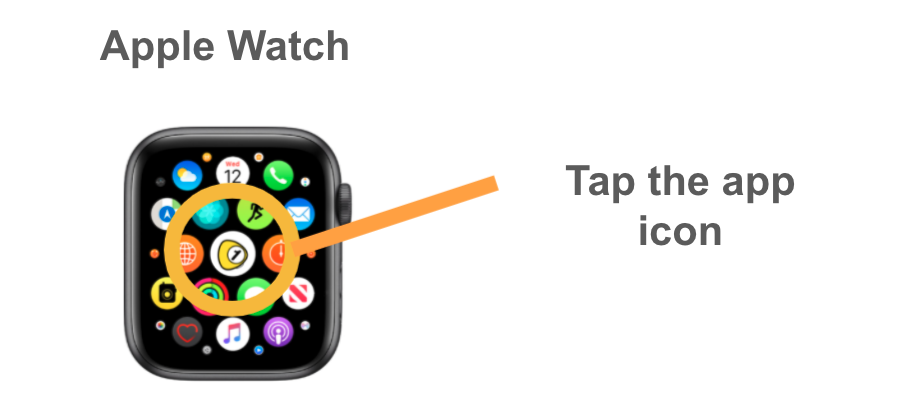
Swipe to the bottom to activate “List Records”.
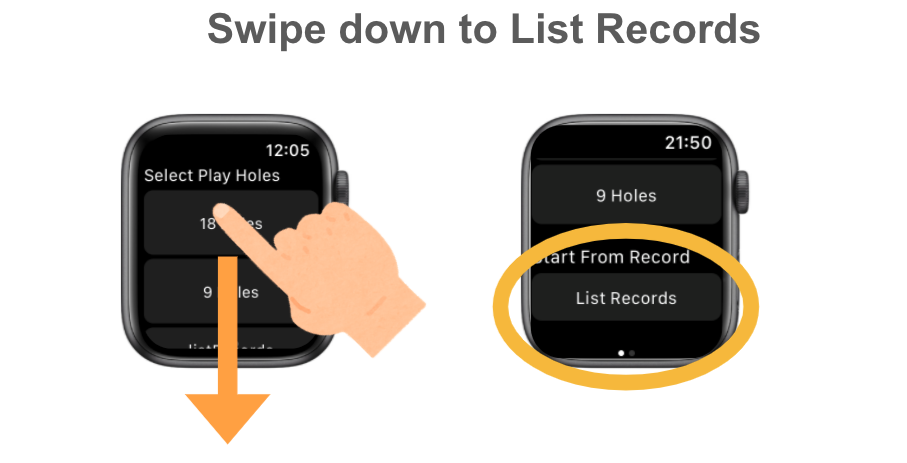
Tap the field you want to Play.
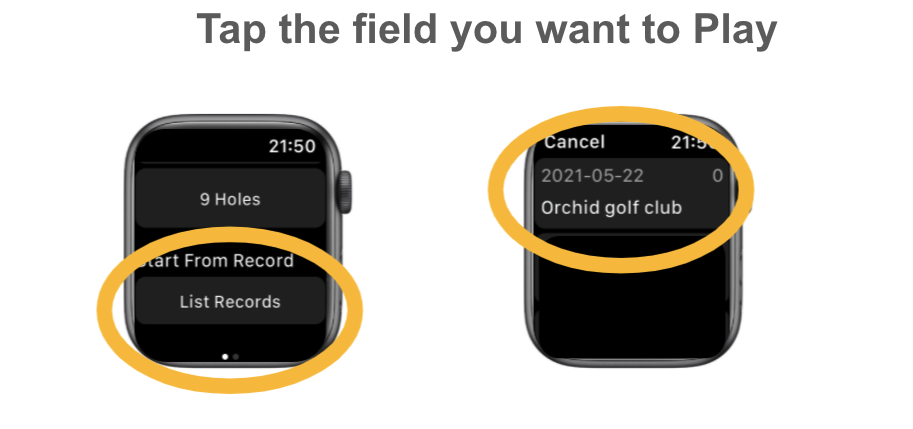
Tap the plus button to add a score, or the minus button to subtract a score.
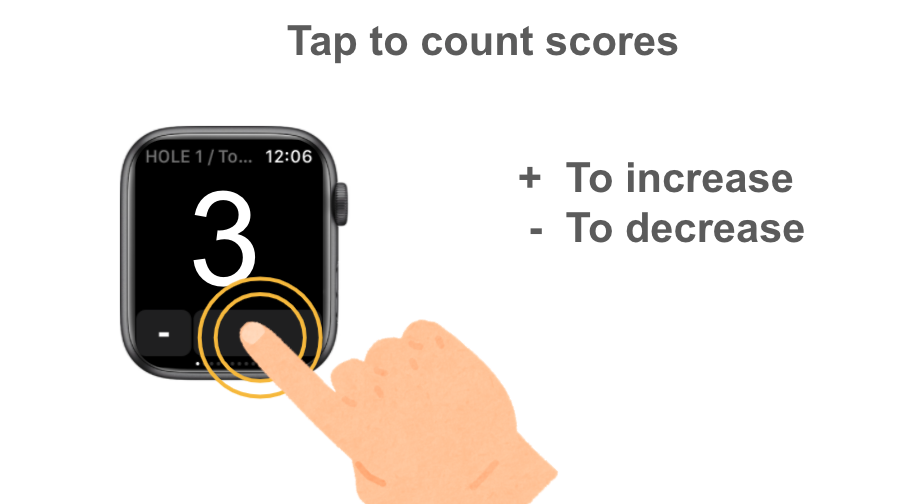
I do not know how to use the application.
Preparation
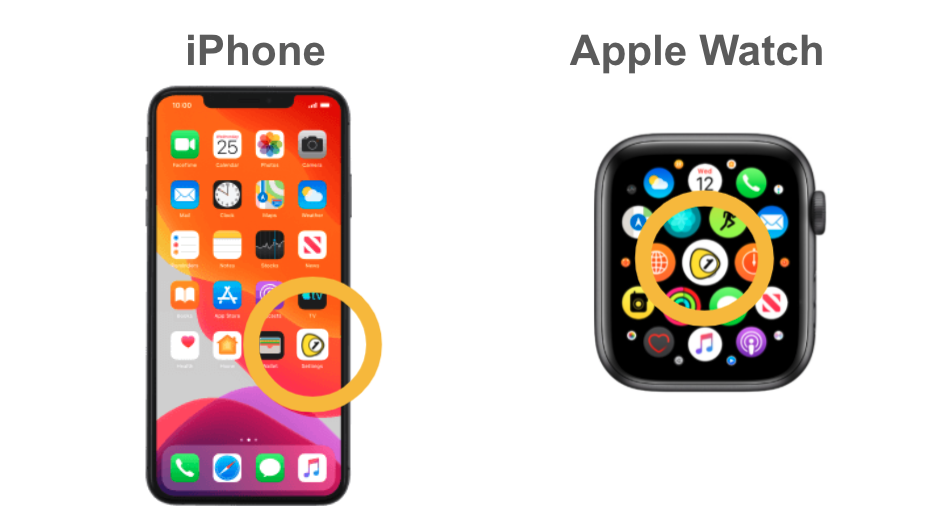
- Make sure there is a golf score counter icon on your iPhone device and AppleWatch respectively.
How to use it when playing a round of golf
- Go to the golf course and start recording from your AppleWatch at the time you play golf.
- At the start, select the number of holes and whether to record putts. (For the number of holes, you can select 9 holes or 18 holes, and for 18 holes, you can select IN/OUT or OUT/IN or count up (1,2,…17,18).
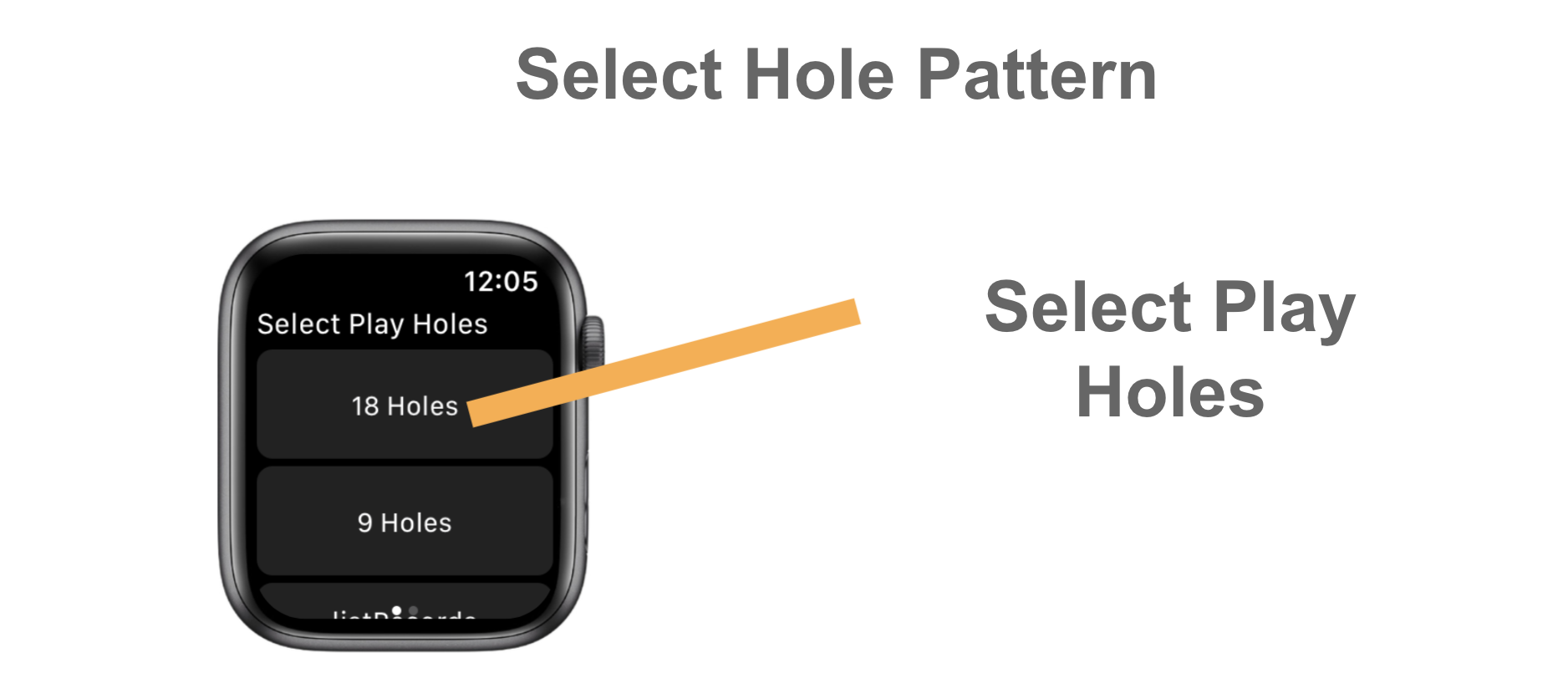
- On AppleWatch, swipe right on the record start screen to open the settings screen.
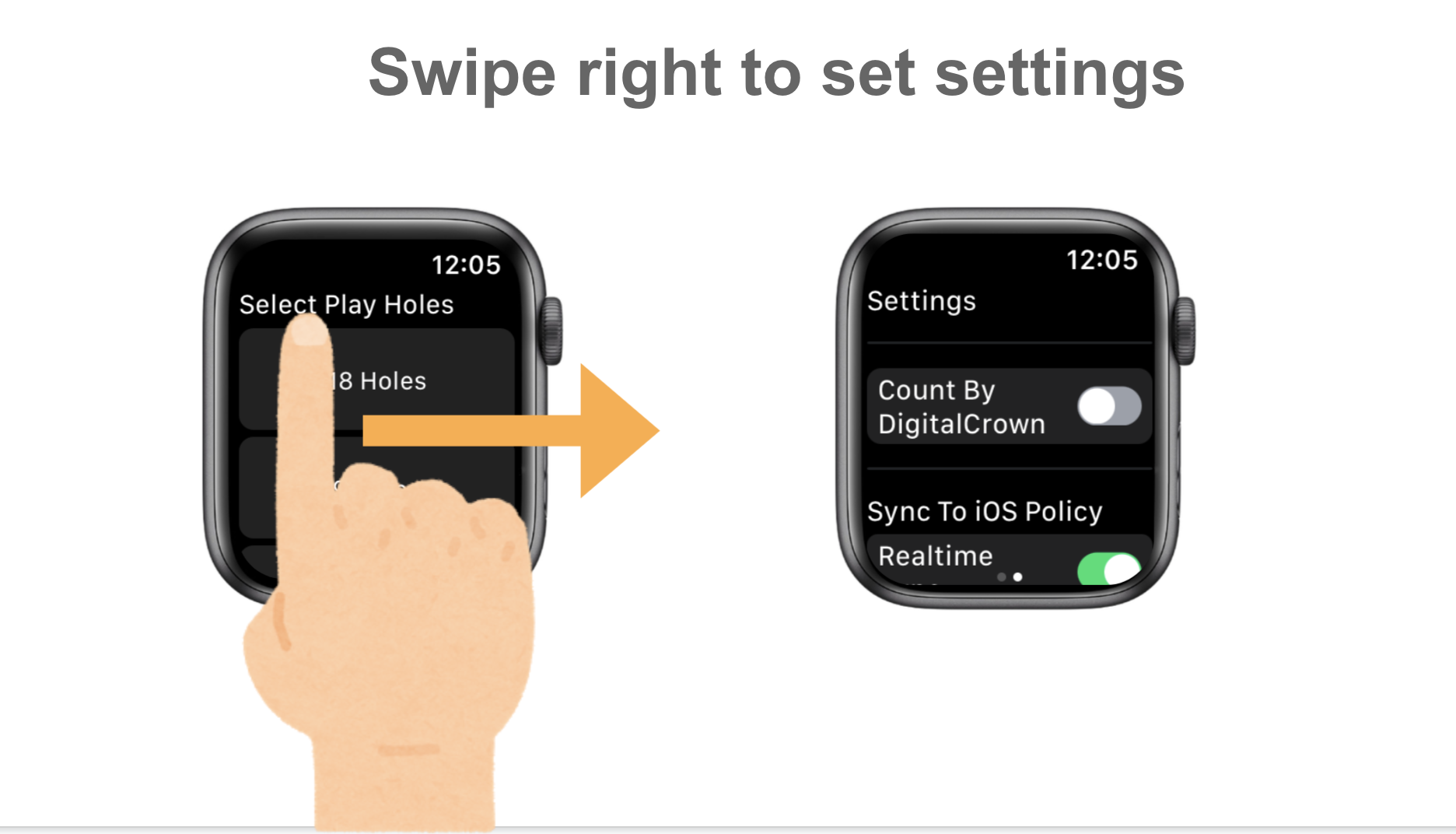
- In the settings screen, you can
- Counting by Digital Crown
- Set up the timing to link with iPhone
- You can set the function to record the hitting position using GPS. These settings should be made before playing.
- On the round count screen, press the + button to increase the number, and press the – button to decrease it.
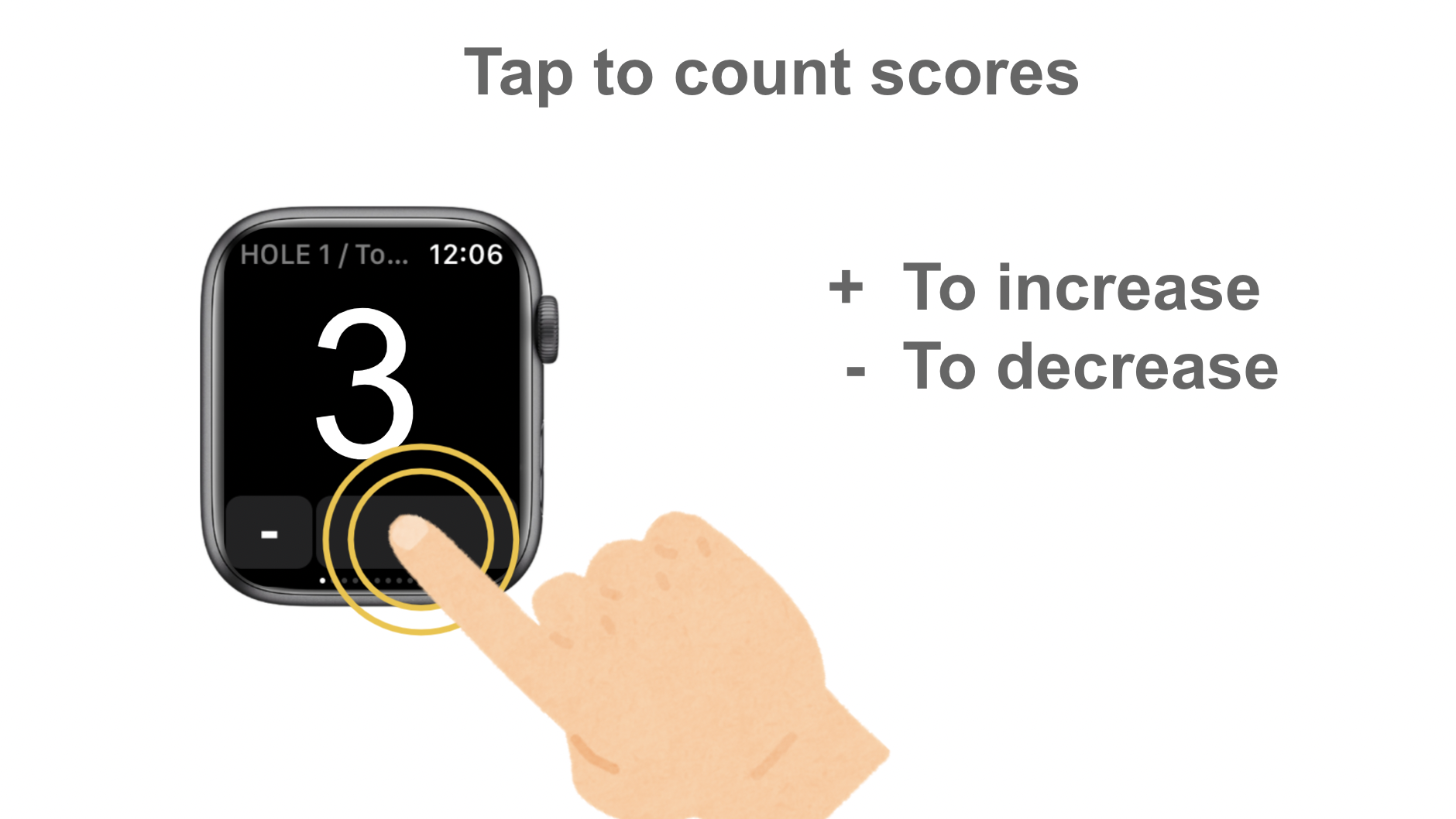
- You can record the next hole by swiping right.
- As you scroll down the screen, you will see a pause button. By pressing this pause button, you can reduce the battery consumption when you are not playing.
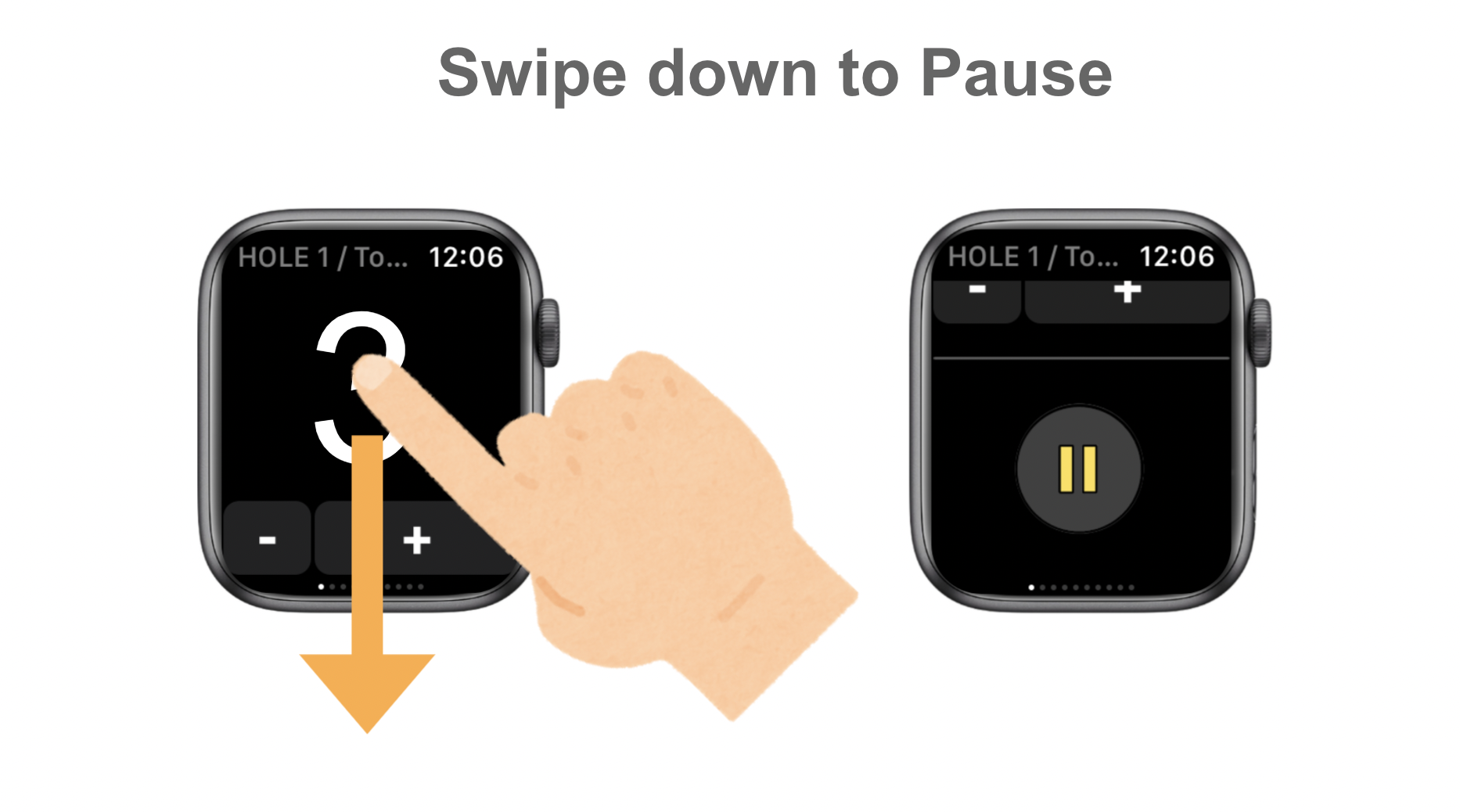
- If you swipe right repeatedly, there will be an end-of-record button, so press the end-of-record button when you have finished going around the hole to end the recording.The iPhone will reflect your score and location information.
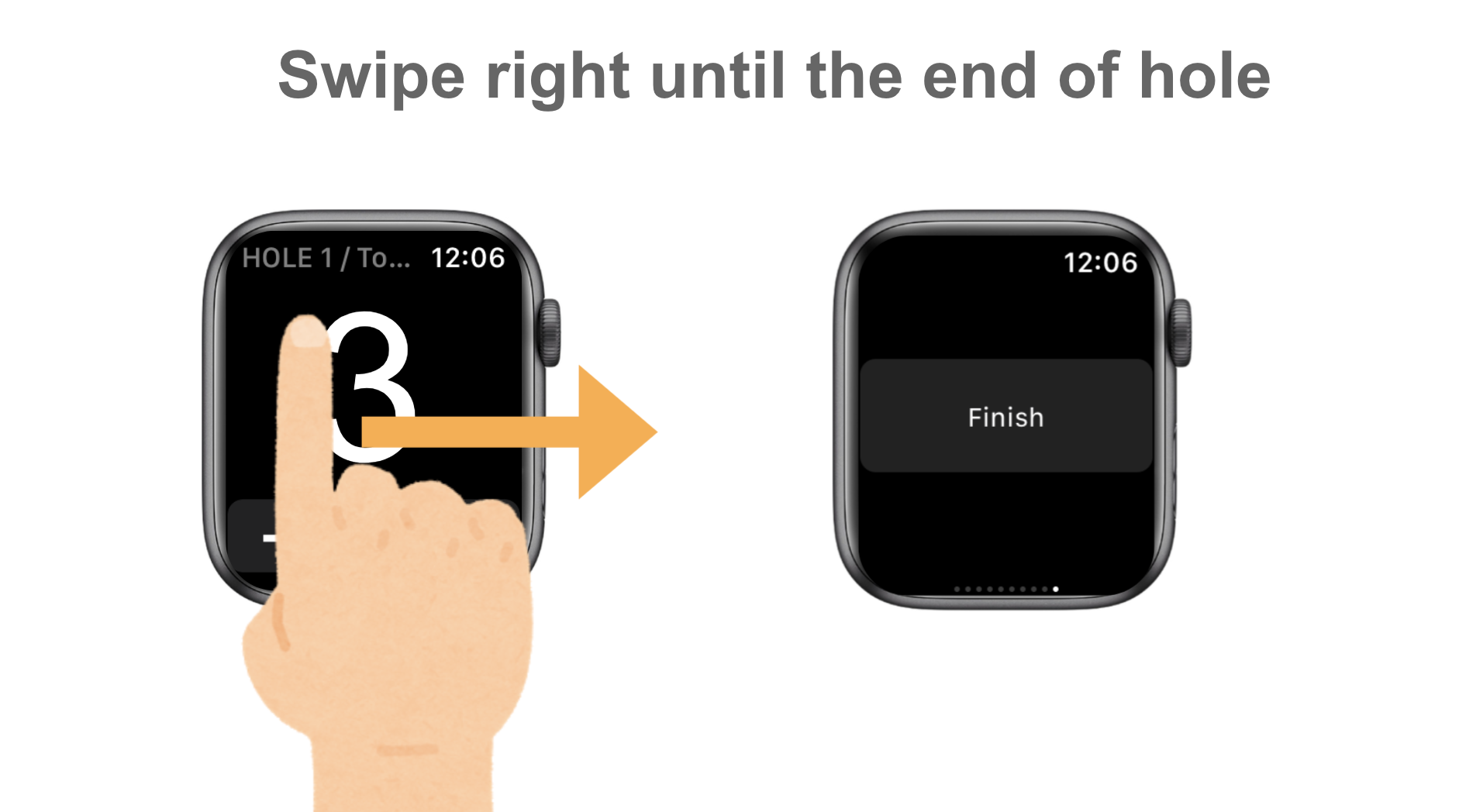
- On the iPhone side, you can give the round a name and enter PAR information.
- Tap the edit icon in the upper right corner of the round details screen, and a menu for naming the golf course will appear.You can edit the golf course name, record notes, and copy paste information as is.
When I open the smartphone app on my iPhone, it’s completely dark and nothing shows up.
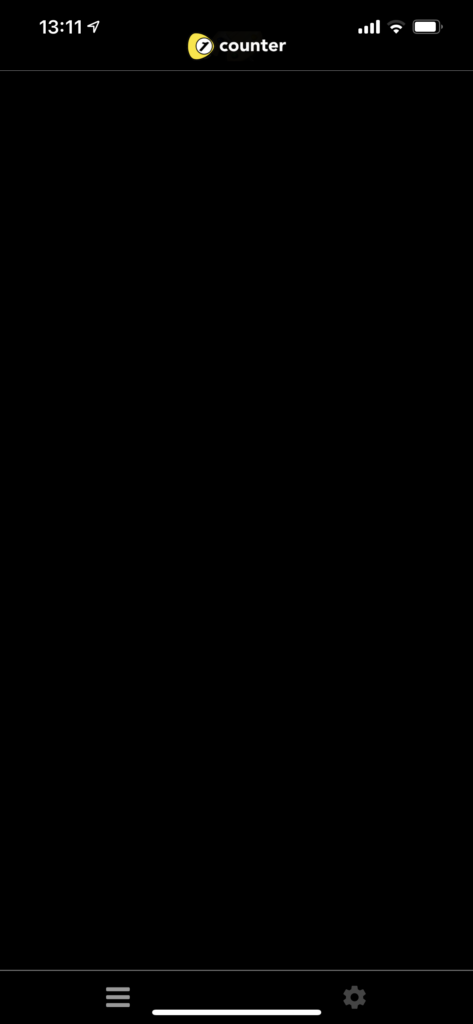
The picture above shows the screen that appears when you first start the golf score counter (if the dark mode of iOS is turned on, the screen is completely dark; if the dark mode is turned off, the screen is completely white). After launching the Golf Score Counter app, this app will start recording with the Apple Watch -> finish recording -> edit the golf course name and set the par. (There is currently no function to select the golf course name first, it is currently under development.) From this state, you can display your score in the following way.
Step 1: Launch the Golf Score Counter on your Apple Watch and press Select Hole.
golfScoreCounterDotcom_hole selection screen
Select either 18 holes or 9 holes according to your playing schedule.
Step 2: Record your score on the recording screen.
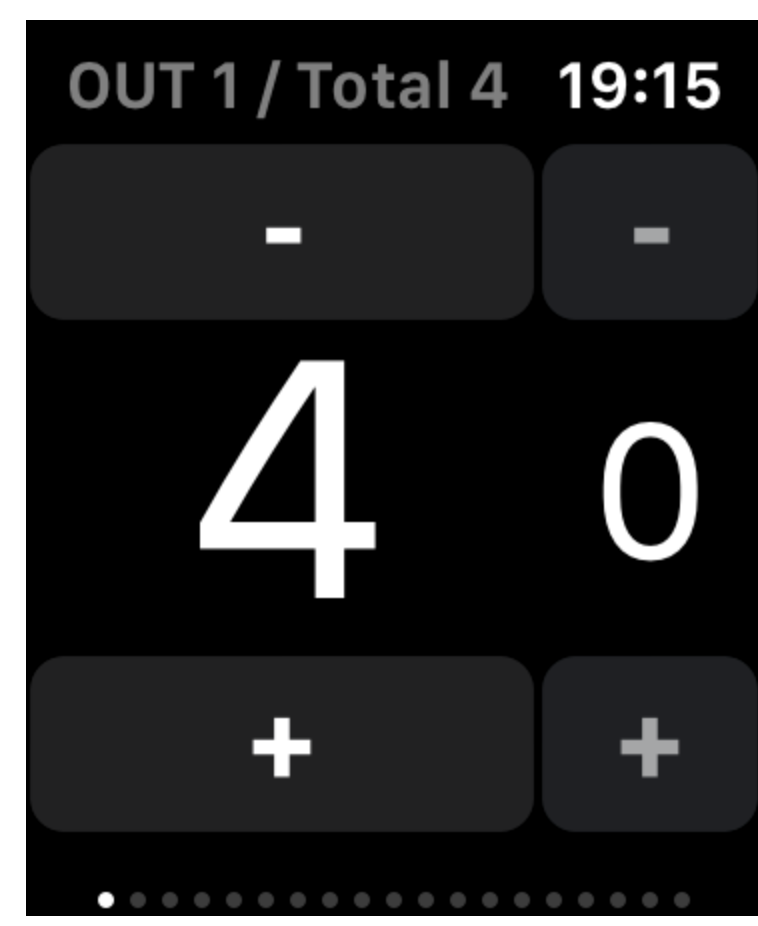
golfScoreCounterDotcom_hole selection screen
Once you have selected a hole, you can record your score.
If the Apple Watch is connected to the iPhone via bluetooth, the score will be reflected in real time as soon as it counts up. If your Apple Watch is properly connected to your iPhone via bluetooth, your score will be reflected in real time as soon as it counts up. If it is not reflected in real time, your score will be reflected on your iPhone when you switch holes (swipe your Apple Watch to the right). This method of reflecting the score can also be changed from the settings screen that can be displayed by swiping right when you are on the first hole selection screen.
If you operate the golf score counter on the day of a golf competition, it may affect your play. So, after downloading the golf score counter app, try recording around the house, and be sure to fully charge your iPhone and Apple Watch the day before the competition, so that you can enjoy golf in perfect condition.
I want to delete the score record.
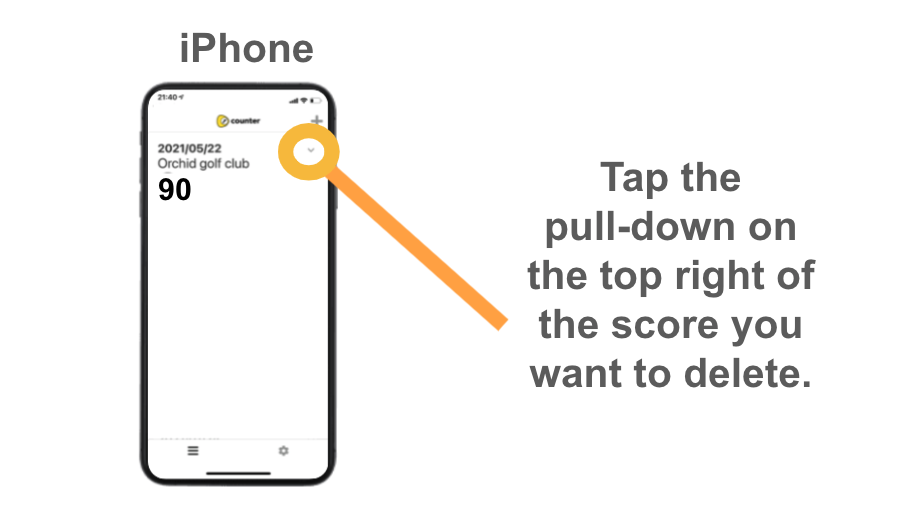
Open the iPhone app, and then tap the pull-down on the top right of the score you want to delete.
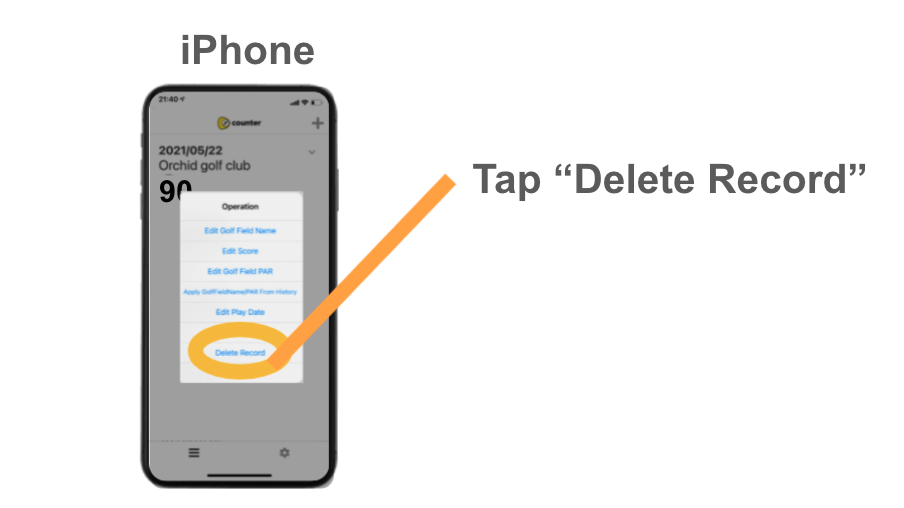
Select “Delete Record” from the menu and tap it.
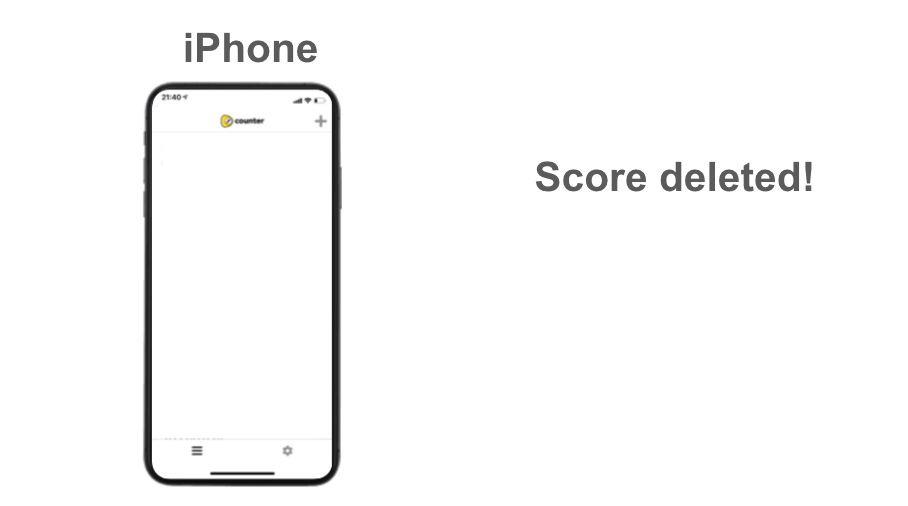
Deleting score completed!
I’m not sure how to set up/show location information, and I can’t get to the remaining yardage display.
After launching the Golf Score Counter app on your AppleWatch, swipe right on your Apple Watch to bring up the settings screen. If you select the item at the bottom of the settings screen and then start your round, you will be able to record your location every time you count up your shots.
The following is an example of a photo of a round set up with 9 holes, and you can record the hitting points like this.
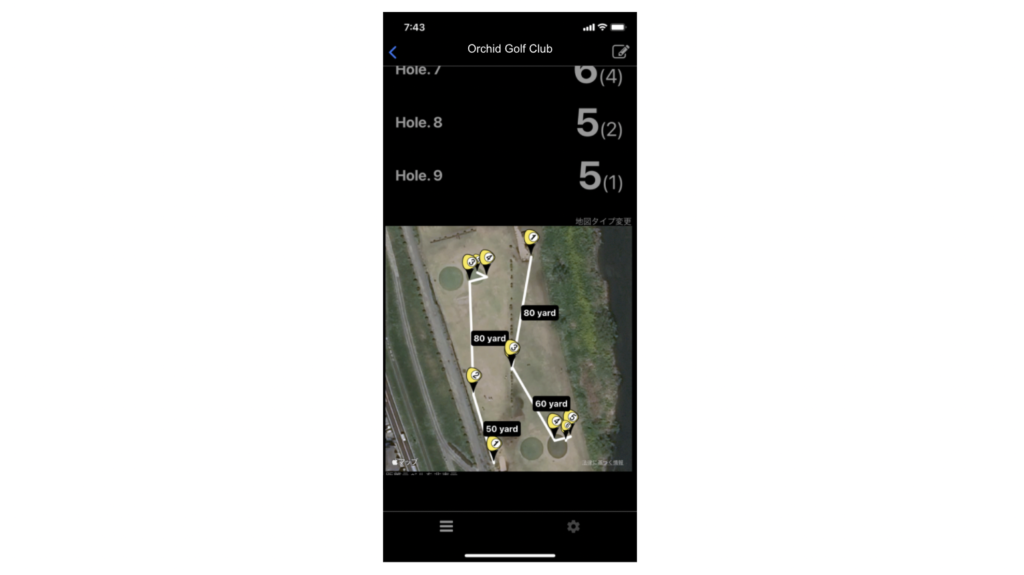
I would like to know the minimum specs for an Apple Watch that allows me to check the distance on my phone.
First, to record your location in the golf score counter app, please click here. This app has been tested on Apple Watch Series 4 and Apple Watch Series 6. On the other hand, we have not tested it on Series 3. Therefore, if you have purchased the Golf Score Counter app, you may want to first test how long it lasts in advance by using the location recording function in your daily life before you do it on the golf course.
However, there is a possibility that the battery in the Series 3 may not last the entire 18 holes.
According to this page, the outdoor workout time for the series3 using GPS is up to 5 hours, and since the battery degrades over time, it may not be exactly the same.
https://www.apple.com/jp/watch/battery/
If you haven’t purchased the Golfscore Counter app yet, please contact us. We can provide you with a trial version.
I would like to be able to record the number of shots of other players during a round.
Sorry, this feature is not yet available. This feature is not yet available at this time. On the other hand, we are currently looking into ways to develop it so that we can introduce it in the future. We are still in the conceptual stage, but we are thinking of a way to keep a record of the icons (information) that you have prepared in advance on your iPhone, and by tapping them on your Apple Watch, you can tag them to the course. By doing this, it will be possible to express information such as what driver was used to hit the ball. Thank you for your patience.
I played a round of golf using the golf score counter after fully charging my Apple Watch, but after the last two holes, the battery went below 10%, and then it stopped displaying and I couldn’t record until the end.
We believe that the following measures will help to reduce the battery drain a little.
- change the timing of the iOS reflection to not real-time reflection.
- Press the pause button during breaks to reduce battery consumption.
In addition, we will continue to make improvements that will help conserve battery power.
Please wait for a while.
I would like to cancel the app.
This app is basically a buy-only app, so there is no concept of cancellation. If you would like to request a refund for the app, due to Apple’s specifications, the app developer will not be able to do so. If you would like to refund the app, please follow the instructions from this link. We apologize for any inconvenience this may cause you.
https://support.apple.com/ja-jp/HT204084
I don’t know how to log in to the app, please tell us.
Thank you very much for using this service. The Golf score counter application does not have a login function, except when you change your mobile device. Therefore, please feel free to use the app without logging in, as it can be used safely and securely under normal circumstances.